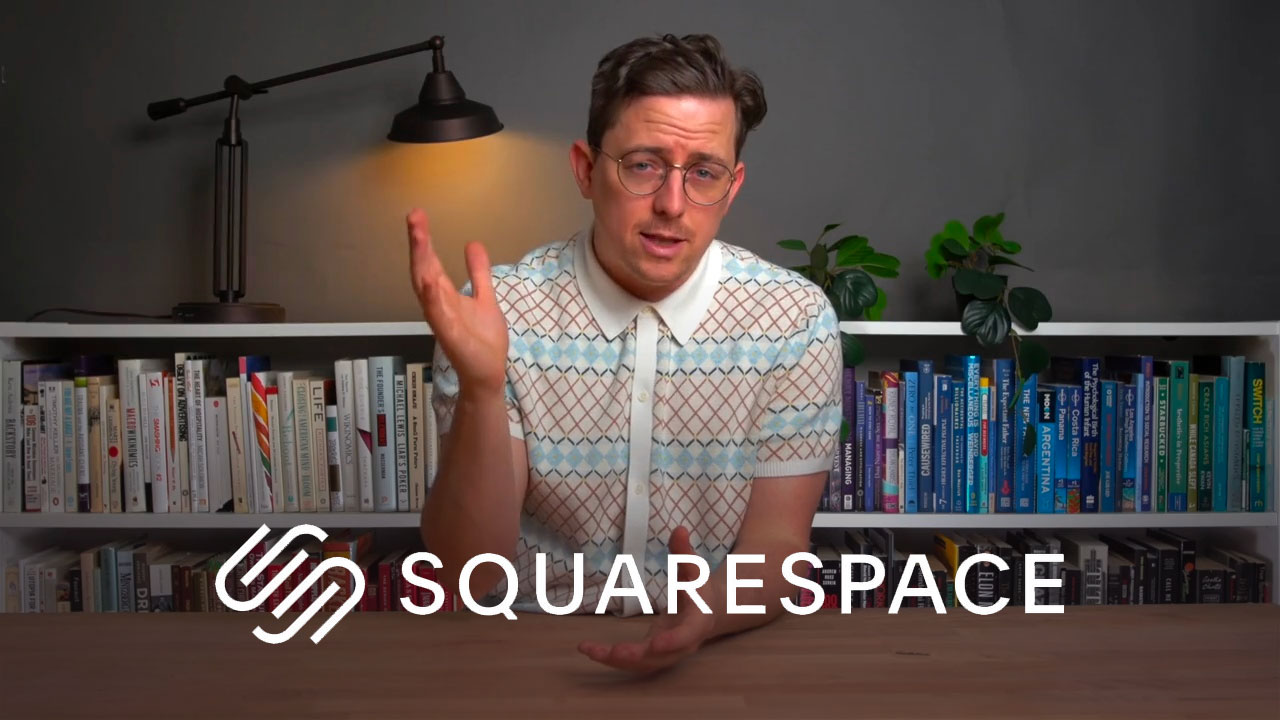Best Website Builder
I test every website builder so you don’t have to. These are my rankings of the best website builders in 2025.
Our work is supported by affiliate commissions. Learn More
By Juhil Mendpara | Updated Nov 4 2025
Squarespace has established itself as a popular website builder for photographers. You’ll find thousands of wedding, lifestyle, product, fashion, fine-art, and other types of photographers using it to showcase their work, book clients, sell prints, and more.
And there’s a good chance it’s the perfect choice for you, too.





Squarespace offers outstanding templates for showcasing photography.
Though beauty is subjective, we feel no other DIY website builder offers portfolio website templates as clean, modern, and editable as Squarespace’s.
A few important notes about templates:
Check Out Squarespace’s Photography Templates →
Related: A curated collection of Squarespace photography website templates (free & paid).
Photographers can showcase work with pre-designed portfolio collections, gallery pages, image sections, and/or image blocks:
Note: Squarespace offers different gallery layouts—grid, masonry, slideshow, and carousel—to display images in an organized and visually appealing manner. You can switch between them when using pre-designed galleries.
Tip: Enable Lightbox to allow visitors to view images large without leaving the page, and use optional captions for credits, locations, or technical notes (client, lens, film stock, etc.).
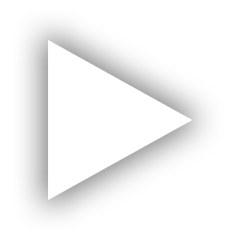
Squarespace Overview & Using Its Editing System
’
Intuitively drag and drop blocks anywhere in a section with Squarespace’s Fluid Engine editing system. This structured approach gives enough customization while being intuitive and easy to use.
You can also create photo-forward layouts, such as diptychs, triptychs, contact-sheet grids, or image + story pairings, without needing custom code. Tip: Design the layout you want as a section and then save it to reuse anywhere on the website.
Power your photography website with these Squarespace features:
Squarespace offers four all-inclusive plans that range from $16 to $99 per month (when paid annually). There is no free plan, but they have a free trial—no credit card is required. You can also use code SBR10 to get an extra 10% off.
Each plan includes hosting, templates, ecommerce, and free domain registration for the first year (when purchased annually). The more expensive plans also include advanced ecommerce and business features.
For most portfolio websites, the base plan is sufficient (effectively $14.4/month on the annual plan after the SBR10 discount code). You can move to higher plans if you need extra business and ecommerce features.
Related: Squarespace Pricing Explained
Scott Snyder is a product/object photographer based in Costa Mesa, California. His website, Scott Snyder Photography, is one of our favorite photography portfolio websites.
Why did you choose Squarespace?
I went with Squarespace due to its reputation for design, simplicity, and functionality. I’ve almost always exclusively built websites through them, and just know that I can accomplish what I need and have it look great with minimal effort.
How would you rate the ease of use and user-friendliness of Squarespace?
I’d rate it about an 8 (out of 10), especially now with the 7.1 platform. More often than not, you really don’t have to think twice about trying to accomplish the look you’re going for, and when you do, even just some simple CSS can get you the rest of the way there.
Can you describe your experience with the available templates, design customization options, and your favorite features or tools?
I’m a big fan of Squarespace’s new 7.1 platform. Previously, you had to pick a template up front, and it came with its own unique set of codes that dictated what you could and could not do. This, unfortunately, meant that some templates could do one thing and others couldn’t, and you might miss out on features or styles. With the new platform, all templates are designed from the same building blocks, which means you’re never stuck with any one look. You have a lot more flexibility to create any look that Squarespace has to offer. In terms of general design customization options and such, there is really a ton of options and control, probably even more than you need unless you want to get really particular about things, which, naturally, we almost all want to do. Still, if you can manage to stick within some parameters, you might just be surprised at how nice you can get something to look with just default tools and styling.
Have you faced any challenges or issues while using the website builder?
Like any software/app/etc. there are some quirks, but I’ve found that overall, you just need to understand the basics of how Squarespace is designing the builder to work, and then you can easily work within that. On previous versions of their builder platform, I did notice browser-specific quirks or some sluggishness here and there, but on 7.1, I’ve experienced almost nothing I’d say was a real issue.
How has the website builder’s performance been for you in terms of page loading speed, uptime, and mobile responsiveness?
Everything here has been good and only getting better. I’m especially happy now that you can batch-upload image files and then lay them into your pages. Previously, to the best of my knowledge, you had to load every image, one by one, as you were building a page. Now you can just upload everything once, and then you have a bank of images always there and ready to be placed on a page. This has sped things up considerably for me when building case studies.
[Side Note: Scott’s website homepage is filled with high-quality images and is over 5 MB in size. Still, it passes the core web vitals test and loads in under 2 seconds!]
How would you rate the website builder’s customer support?
Customer support has always been excellent. I’ve used their chat support a handful of times for various things, and they’ve always been quick to respond and well-versed.
Do you think it’s a good value for money?
Definitely!
Would you recommend this website builder to others? If so, who do you think it’s best suited for, and do you have any tips or advice for someone considering using it?
I would absolutely recommend Squarespace to others. In my mind, it’s just one of these easiest platforms to make an amazing website with, especially if you don’t want or need to do a lot of custom code (although you absolutely still can). I think their platform is perfect for nearly everyone out there.
**Step 1: Get Inspired **Before building, browse other photography websites (in your niche) to see what works. Take note of gallery structures, caption usage, sequencing, navigation styles, colors, and typography. Squarespace’s template library is a great starting point.
**Step 2: Choose a Template **Pick a template that aligns with your goals or use Squarespace AI builder, Blueprint AI. All templates are customizable with Squarespace’s intuitive drag-and-drop editor.
**Step 3: Set Up the Page Structure **Create your core pages: Home, Work (Collections like Weddings, Portraits, Commercial), About, and Contact. Keep the navigation simple: remove filler pages, use clear titles, and limit the menu to around 5 items.
**Step 4: Build Your Portfolio Gallery **Use a 3- or 4-column grid for breadth, or a slideshow for narrative series. Upload high-resolution images (around 2000–3000px wide), keep aspect ratios consistent within a gallery, and enable lightbox. Add short captions only where they add context (client, location, credits).
**Step 5: Customize Fonts and Colors **Use clean, readable fonts and an accent color to highlight links or buttons. Avoid visual clutter—whitespace helps your work stand out.
**Step 6: Finish Strong **Write a short, friendly About page with a photo and contact info. Add a clear Pricing/Services page and a Contact/Booking link. Check that your site looks great on mobile, connect a custom domain, and hit publish.
Optional image-prep quick checklist: sRGB colour space, consistent aspect ratio per gallery, smart compression for speed, descriptive filenames.
Need more detail? See the full step-by-step guide here →
Use code SBR10 to get 10% off Squarespace