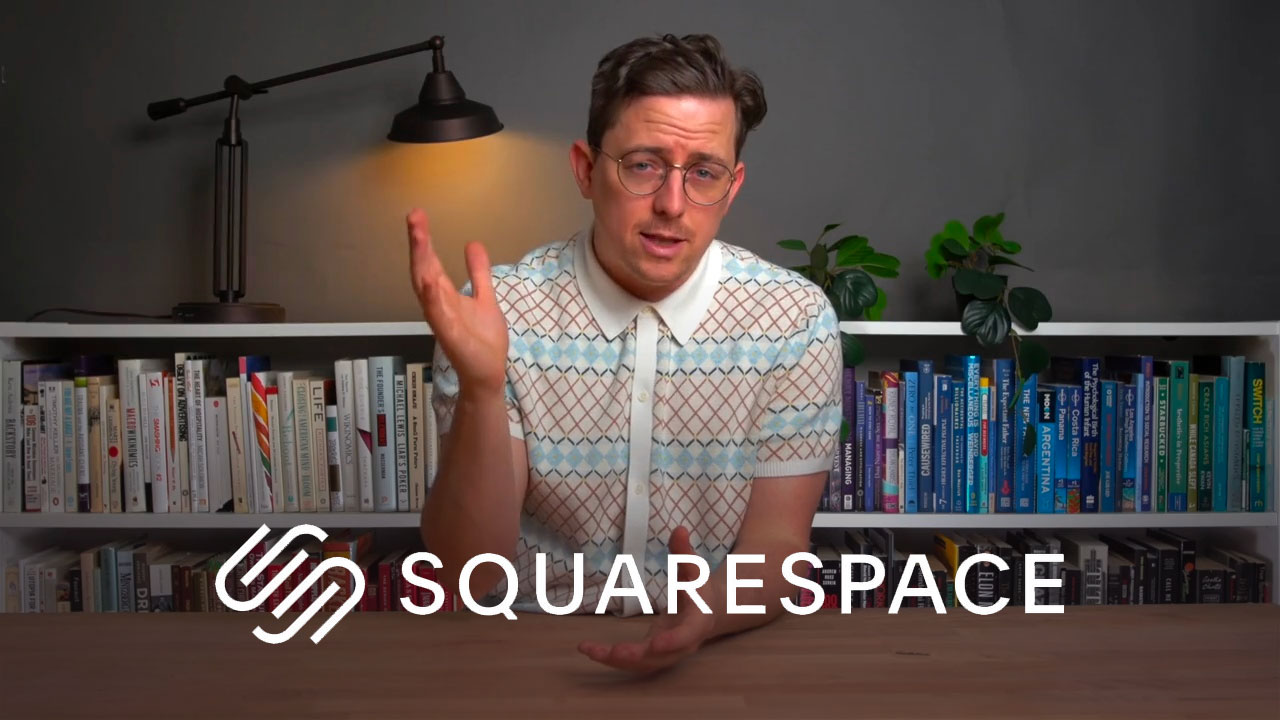Best Website Builder
I test every website builder so you don’t have to. These are my rankings of the best website builders in 2025.
Our work is supported by affiliate commissions. Learn More
By Juhil Mendpara | Updated Jul 29 2025
A personal website is all about you.
It should communicate your personality and vibe. It could be fun and bouncy or serious and austere—whatever represents you best.
Don’t be afraid to be human. Write in the first person and include photos of yourself. If possible, show yourself in action in these photos—show yourself painting if you are a painter, correcting a client’s form if you are a personal trainer, etc.
On your personal website, you can host your story, side projects, photos, reading list, résumé, travel map, or anything else you’d like. However, most people use it for career advancement and mainly showcase their work and experience. Therefore, our guide will also concentrate on that. [Though it will be slightly different than our portfolio website guide that laser-focuses on work samples.]
This is how you create your corner on the internet, away from the social media noise:
We’ve tested 50+ website builders for personal websites. Squarespace emerged as the best personal website builder, offering the right balance of ease of use and features.
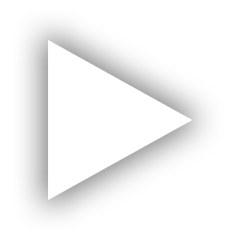
Squarespace Overview (2:41)
You can think of Squarespace as the Apple of website builders. It’s intuitive and thoughtfully designed; all features are polished; the templates are beautiful; it’s a secure platform; and the editor is flexible and customizable enough to meet the needs of most personal websites.
These are the best Squarespace features for personal sites:

A personal portfolio site template
Our tutorial is designed to help you create a personal website using Squarespace. However, it’s tool-agnostic enough for you to follow along using a Squarespace alternative.
Side Note: Use code SBR10 to get 10% off on Squarespace.
Begin by examining others’ personal websites. Take notes on their structure, layout, typography, colors, tone, how they introduce themselves, and everything in between. Screenshot or save what you like.

A personal website example (made with Squarespace)
Choose the template that already feels close to your vibe: a minimal résumé template, a full-bleed photo journal template, a portfolio-first template, or a blog-centric one—Squarespace has them all.

Squarespace's Personal & CV Templates
If any template doesn’t seem to fit or requires extensive editing, you can use Squarespace’s Blueprint AI or choose a template and delete all the pages to start from scratch.
If you already have the dream website layout, content, typography, colors, etc., in mind, you’ll quickly build it with Squarespace’s Fluid Engine editor. Additionally, Squarespace is optimized to make tasks like switching layouts, choosing a well-balanced color palette, and writing website copy quicker and easier.
If you are starting with a template, you’ll have some default pages. Keep the ones you like and delete the rest.
Then, add new pages. Click the plus (+) icon to add pages such as “Home,” “About,” and “Contact.” You can choose from blank pages, portfolio pages, blog pages, or other pages, depending on your needs.

Open Site Styles in Squarespace:
Here’s a nice personal website that uses fonts and colors to add personality to the site:

Fill all your pages with relevant content and sections. For example:
Include:



Avoid walls of text. Break with sub-headings, quotes, or photos.

A sample 'About' page
If, like most personal sites, yours is built for career goals, include:
Tip: Use image masks or shapes to give your photo a more designed feel. Apply accent color to text to tie everything together. Squarespace offers a wide range of options for you to choose from.
Side Note: Check out these ‘About Me’ pages for design and content inspiration.
Squarespace auto-generates mobile layouts, but always test:
You can tweak sections individually to clean up mobile-only quirks.
All Squarespace annual plans include a free custom domain for the first year. So, if you don’t already own a domain, use the free credit. [Note that ]
A safe bet for the personal website domain is yourname.com. However, it can also reflect your profession (e.g., juhilwrites.com) or personality (e.g., homsweethom.com).
Side Note: If you have a domain registered with another registrar, you can connect it with Squarespace. You can also transfer it to Squarespace and manage everything from one place.
Before publishing and sharing your website with the world, go through it one last time:
Once live, don’t let it go stale.
Your personal website is a living project—it should grow as you do.