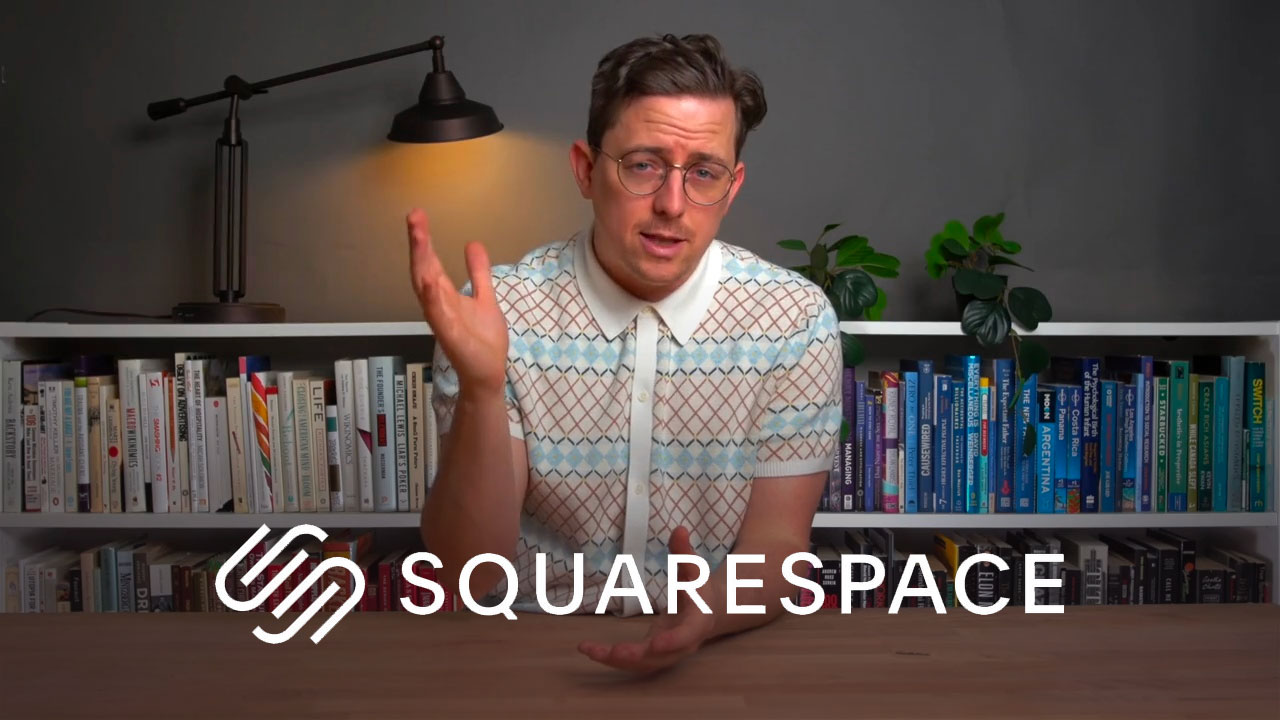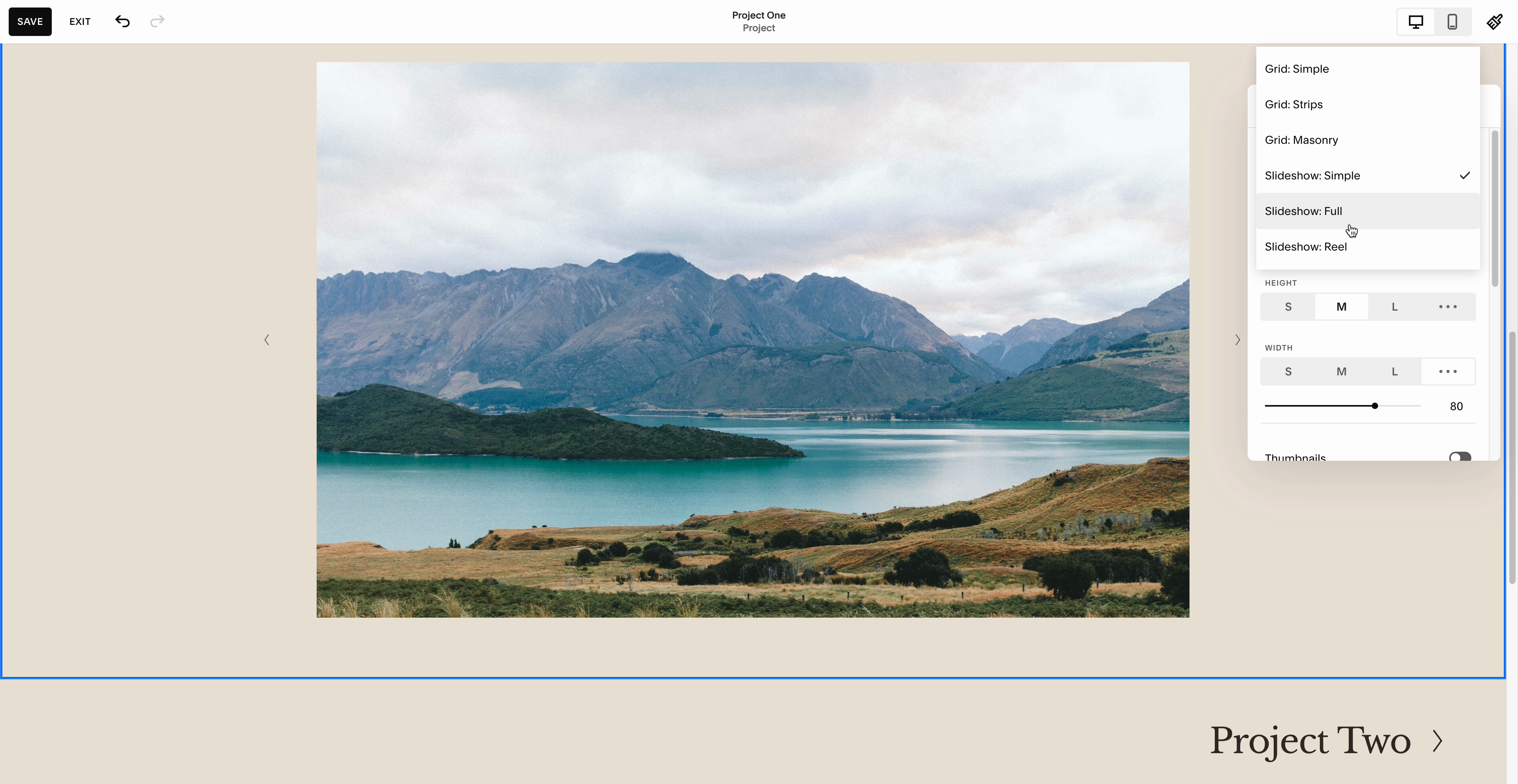Best Website Builder
I test every website builder so you don’t have to. These are my rankings of the best website builders in 2025.
Our work is supported by affiliate commissions. Learn More
By Juhil Mendpara | Updated Jun 5 2025
Building a portfolio website is a focused project with a clear goal: to showcase your best work. It’s not about flashy design or complicated features. It’s about clarity, curation, and design that puts your work front and center.
If you keep this in mind, building a portfolio website becomes straightforward.
Art galleries are a perfect place to learn about presenting your work with clarity, intention, and focus.

Unless you want or need your portfolio website to be a work of art, it’s best to follow these same principles. Whether you’re a photographer, illustrator, designer, or developer, your site should feel like an elegant gallery: calm, curated, and clear.
You can break the rules. But make sure your creativity doesn’t become a distraction. Visitors come to see your work, not your navigation gimmicks or quirky fonts. In fact, potential clients or customers may leave the website if they cannot find what they are looking for.
There are hundreds of website builders available, and we have tested nearly all the top ones. Squarespace has proved to be the best portfolio website builder.
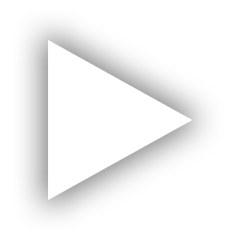
Squarespace Overview (2:41)
Squarespace is like the Apple of website builders. It’s intuitive and thoughtfully designed; all features are polished; the templates are beautiful; it’s a secure platform; and the editor is flexible and customizable for a whole variety of portfolios.
For portfolios specifically, it has:

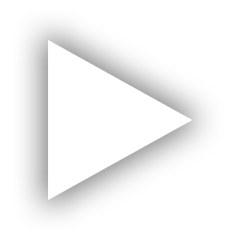
Changing Squarespace portfolio layouts
Our tutorial is designed to help you create a portfolio website using Squarespace. However, it’s still generic enough for you to follow along using a Squarespace alternative.
This is a step-by-step description of the process Steve (Site Builder Report owner) followed to create a sample product photography portfolio website.
Before entering Squarespace, know what you want to achieve. Look at other portfolios. Take notes on structure, layout, typography, colors, and everything in between. Screenshot/Save what you like.
I suggest starting with Squarespace’s portfolio templates for inspiration. If you like something there, it’d be ideal. You’ll simply need to replace the content and visuals, and you’ll be up and running with a solid start.
Other than that, we have collected well-designed portfolio websites across categories for your inspiration. All the examples follow the principles this tutorial focuses on. Check them out:
Select the template that is closest to your dream portfolio website:

Squarespace has some of the best portfolio website templates.
If any template doesn’t seem to fit or requires extensive editing, it’s better to start from scratch.
Alternatively, you can use Squarespace’s AI builder to get started. However, I haven’t found it (or any other AI website builder) to be helpful enough to suggest it over choosing a template or starting from scratch in most cases.
If you are starting with a template, you’ll have some default pages. Keep the ones you like and delete the rest.
Then, add new pages. Click the plus (+) icon to add pages such as “Home,” “About,” “Services,” and “Contact.” You can choose from blank pages, portfolio pages, blog pages, or other pages, depending on your needs.

Each gallery should clearly highlight one project or client.
1. Choose a gallery layout:
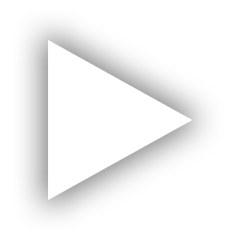
Changing Squarespace portfolio layouts
2. Recommended settings:

The three column gallery we created for our sample site.
3. Upload and reorder images in a logical order. Keep the main screenshots at the top. For example, if you are a UX designer, showcase the finished design at the top and go into the process details later.
4. Provide brief context:
Add as many galleries and portfolio pages as needed to showcase your best work.
Minimalism doesn’t mean your site should lack personality. It means purposeful personality.
Open Site Styles in Squarespace:
Note: Use your accent color sparingly:

Homepage of the sample site
Think of the homepage as your handshake.
End the page with a clear call to action and well-placed links (“Explore my work” or “Let’s work together”).

A sample 'About' page
Include:
Tip: Use image masks or shapes to give your photo a more designed feel. Apply accent color to text to tie everything together. Squarespace offers a wide range of options for you to choose from.
Side Note: Check out these ‘About Me’ pages for design and content inspiration.
Squarespace auto-generates mobile layouts, but always test:
You can tweak sections individually to clean up mobile-only quirks.
All Squarespace plans include a free custom domain for the first year. So, if you don’t already own a domain, use the free credit.
If you already have a domain registered with another registrar, you can connect it too.
To end, let’s recap the guiding principles to great portfolio websites:
Follow these and you’ll have a well-designed portfolio website. You can start breaking the principles once you know what you are doing.